AWS Config Rule: EFS in Backup Plan
EFS_IN_BACKUP_PLAN
Ryan Ware
Last Update 10 bulan yang lalu
Description: Check if Amazon Elastic File Storage (Amazon EFS) file systems are added in backup plans of AWS Backup. The rule is NON_COMPLIANT if Amazon EFS file systems are not included in backup plans.
Trigger type: Periodic
AWS Region: All supported AWS regions except Asia Pacific (Jakarta), Africa (Cape Town), Middle East (UAE), Asia Pacific (Hyderabad), Asia Pacific (Osaka), Asia Pacific (Melbourne), Europe (Milan), Israel (Tel Aviv), Canada West (Calgary), Europe (Spain), Europe (Zurich) Region
How to Resolve Manually
To resolve this manually, you need to create a Backup Plan under AWS Backup.
Go to AWS Backup in your AWS Management Console and select Backup Plans in your left menu.
Click Create Backup Plan and select the options based on your needs. We recommend you to select a pre-built template, and indicate a plan name:
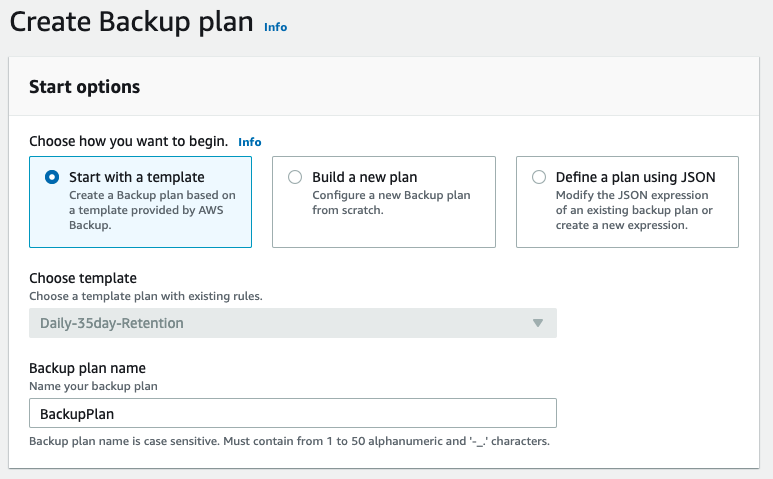
Under these options, create a Backup rule
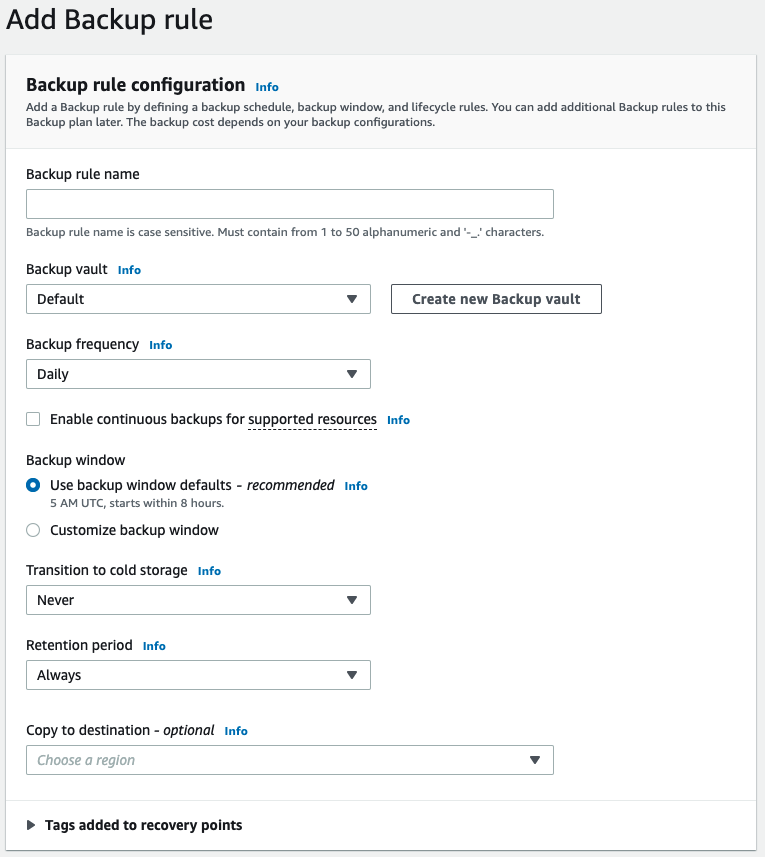
When you finish creating this Backup Rule, Create the Backup Plan.
Now, you need to assign resources, go down to the Resource assignments section of your Backup plan and click on Assign resources
Indicate a name, and how you would like to assign resources: The options are by Tags or Resource Id. If you select Resource Id you will find Amazon EFS as one of the Resource Type.
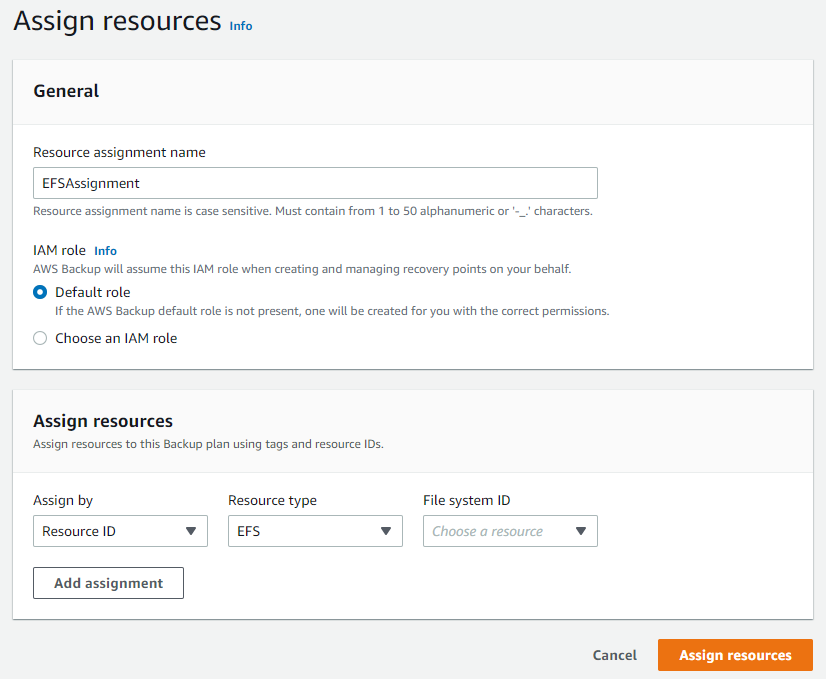
When this is done, your EFS file system will be part of a Backup plan and AWS Backup will generate Snapshots according to your Backup rule configuration.
How to Resolve with StackZone
You can resolve with StackZone automatically by enabling AWS Backup Solution.
Go to Baseline Services -> AWS Backup
Enable the service and indicate what TagKey are you going to use to assign your resources to the Backup Plan.
By default 3 backup plans are created:
- DailyPlan
- WeeklyPlan
- YearlyPlan
You can indicate the retention period in days, for each of them.
Each resource might need a different retention period, so as a Tag Value you can specify in your resources that, the options are:
- daily
- daily/weekly
- daily/monthly
- daily/weekly/monthly
- weekly
- weekly/monthly
- monthly
With the StackZone AWS Backup Solution, all supported services can be tagged and belong to the same Backup Vault:
- Aurora
- DynamoDB
- EBS
- EC2
- EFS
- FSx
- RDS
- Storage Gateway
Once enabled the StackZone AWS Backup Solution, all resources in all your accounts and enabled regions will be added to their own Backup Vault with just adding a tag to your resources.
Worth mentioning, all Backup Vaults are encrypted with a KMS key that allows the entire Organization to decrypt it, this means in case of a disaster you can recover the snapshots from a different account.
Want to know more about StackZone and how to make your cloud management simple and secure?
Check our how it works section with easy to follow videos or just create your own StackZone Account here


