AWS Config Rule: RDS In Backup Plan
RDS_IN_BACKUP_PLAN
Fernando Honig
Last Update há um ano
Description: Checks whether Amazon RDS database is present in back plans of AWS Backup. The rule is NON_COMPLIANT if Amazon RDS databases are not included in any AWS Backup plan.
Trigger type: Periodic
AWS Region: All supported AWS regions except Africa (Cape Town), Middle East (UAE), Asia Pacific (Hyderabad), Asia Pacific (Osaka), Asia Pacific (Melbourne), Europe (Milan), Israel (Tel Aviv), Canada West (Calgary), Europe (Spain), Europe (Zurich) Region
How to Resolve Manually
To resolve this manually, you will need to configure your own Backup Plan for your RDS Instance from the snapshots you have created. We will need to use AWS Backup for this next step. First, ensure that RDS as a service is enabled in the Service Opt-In menu, like below;
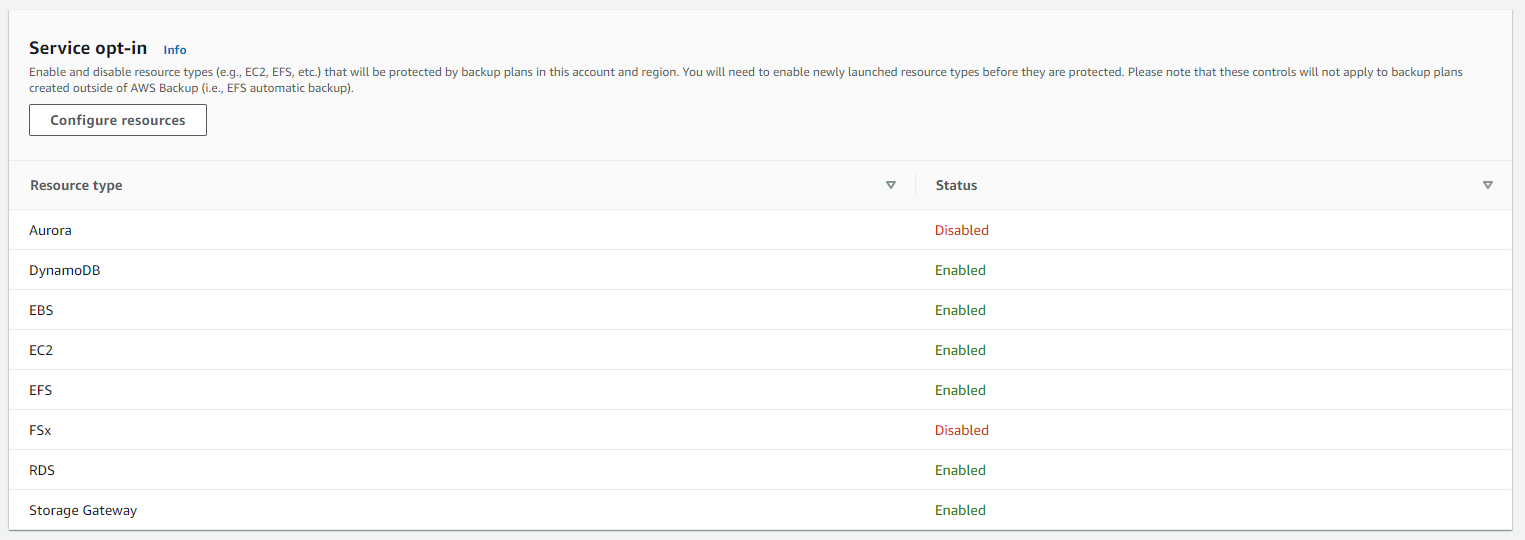
Now that we know this service is enabled, we will then create our Backup Plan. To do this, head to the main AWS Backup Dashboard, click on Backup plans on the left pane and then select Create Backup plan to begin construction.
Select Build a New Plan and then enter a suitable name.
In the Backup Rule Configuration section, you will name your new rule, select a create a new Backup vault and select the frequency (this is very customisable and supports cron expressions too!). You can then select a backup window if your frequency is daily or longer.
Select the box to enable continuous backup for supported resources. With this enabled, you can perform point in time restores by choosing when to restore, down to the second. If this is not enabled, AWS Backup take snapshot backups for you. This means you can restore only to a particular snapshot.
Once you have successfully created your Backup Plan, you will be able to view your continuous backup in your backups. The backup will be available upon completion of the first continuous backup, indicating that the ability to restore from a point in time is available to you.
Want to know more about StackZone and how to make your cloud management simple and secure?
Check our how it works section with easy to follow videos or just create your own StackZone Account here


