StackZone How To: Upgrade
Upgrading Your StackZone Version
Ryan Ware
Last Update pre 2 godine
StackZone has many versions and you will always want to be on the latest version in order to reap all of the benefits which StackZone has to offer. There is also a requirement to be on the latest version if you want to make any changes to your Provisioning Configuration and deploying these to your AWS deployment.
This guide will walk you through how to upgrade your StackZone Version and cover any other FAQ's you may have along the way.
Want to check version history for StackZone AWS Core? Check this section here.
StackZone Upgrade Banner

You may notice on your StackZone Console a banner which appears to show you have an upgrade available for your StackZone Deployment. This is where we add new features and bugfixes and pushing this deployment will ensure your AWS environment receives the latest version of StackZone. By design, any new features such as Config Rules, Provisioning Features & Config Remediations are never enabled on upgrade. You will need to enable them in the StackZone console and push this configuration to deploy these new rules or features to your AWS environment.
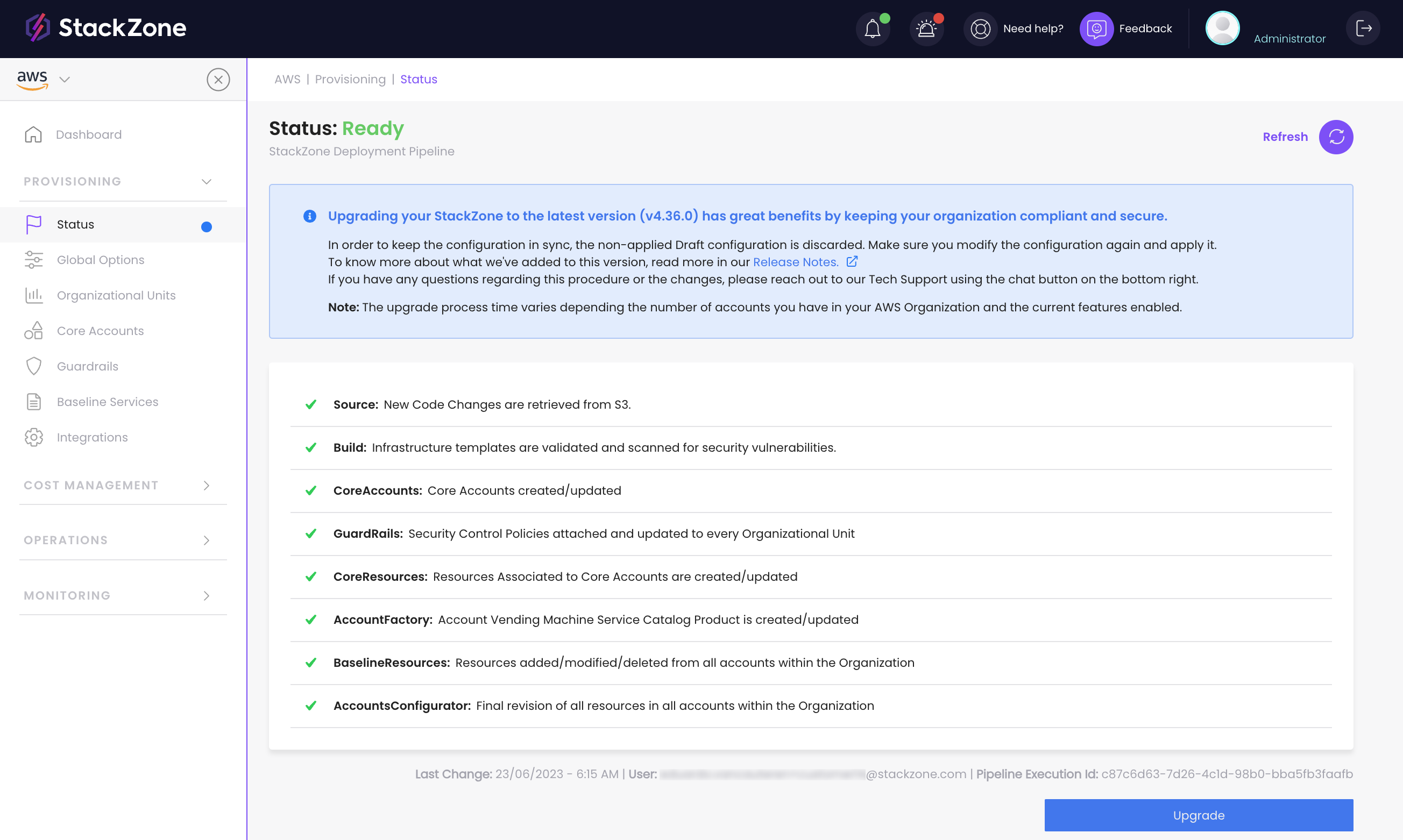
This screen showcases your Provisioning Status page which shows your StackZone Deployment Pipeline. This is what is first built in your Primary AWS Account and in continued to be used whenever you push a new deployment or upgrade StackZone from this console.
When you push a new StackZone Upgrade, you can view it's progress in this screen.
Note: There is a delay between pushing a deployment / upgrade to your StackZone deployment and the first "Source" stage of the pipeline triggering. Use the Refresh button in the top right a few minutes after deploying and it will check what phase of the pipeline is in progress.
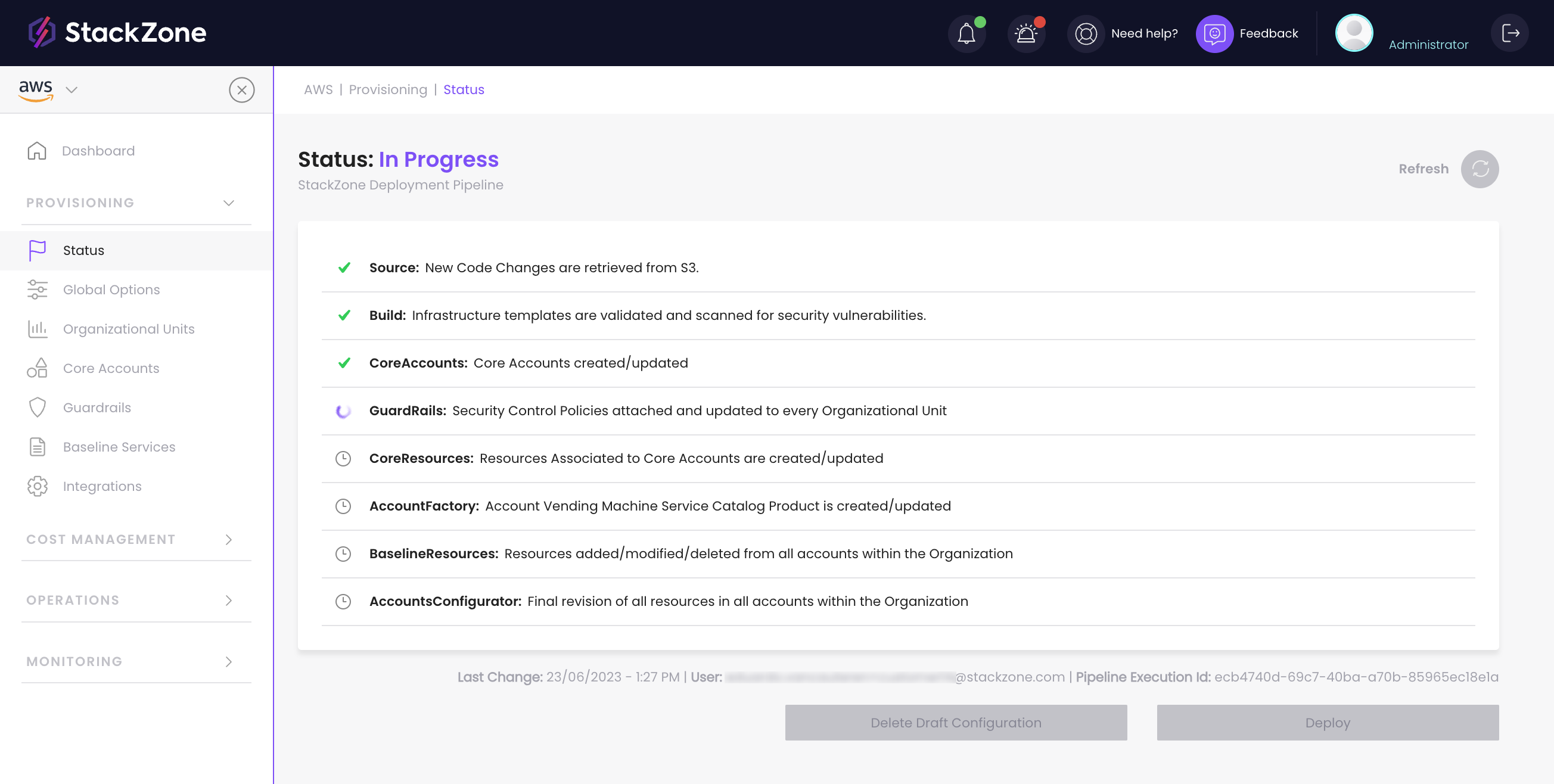
Your StackZone Version
Your current StackZone version can be found under Provisioning / Global Options / Configuration and is the first section, labelled version.
When you push a new upgrade (for example upgrade from v4.37.0 to v4.38.0) this value is changed in your global options when you push that particular upgrade, not when the pipeline has finished.
F.A.Q.
Q: How long does it take to upgrade my StackZone
A: This can vary depending on what is part of the upgrade(s) - usually it will take between 1 and 2 hours
Q: Can I jump multiple StackZone versions?
A: Yes, whilst this isn't recommended it is possible to obtain multiple versions' worth of upgrades in one go, for example upgrading from v4.30.0 to v4.35.0
Q: What happens if my upgrade fails?
A: You can retry this upgrade from the Provisioning Status screen, if this continues to fail then please contact StackZone Support who will be more than happy to assist.
Q: I have a configuration draft that was not yet deployed to AWS, could it be applied after the upgrade?
A: In order to guarantee compatibility, any existent configuration draft will be removed during the upgrade process.
Want to know more about StackZone and how to make your cloud management simple and secure?
Check our how it works section with easy to follow videos or just create your own StackZone Account here


