StackZone Feature: Chatbot Notifications
Core Accounts Security Feature
Eduardo Van Cauteren
Last Update setahun yang lalu
AWS Chatbot is an AWS service that enables DevOps and software development teams to use messaging program chat rooms to monitor and respond to operational events in their AWS Cloud. AWS Chatbot processes AWS service notifications from Amazon Simple Notification Service (Amazon SNS), and forwards them to chat rooms so teams can analyze and act on them immediately, regardless of location.
How to enable and configure Chatbot for Slack
In order for StackZone to configure the Security Alerts in Chatbot, you will need to setup the connection from AWS to a Slack Workspace first. Notice that Workspace administrators must approve the use of the AWS Chatbot app in the workspace. Members can request to install apps if app approval is turned on by the workspace administrator.
Configure Slack client
- Add AWS Chatbot to the Slack workspace:
In Slack, on the left navigation pane, choose Automations. Note: If you do not see Automations in the left navigation pane, choose More, then choose Automations.
If AWS Chatbot is not listed, choose the Browse Apps Directory button.
Browse the directory for the AWS Chatbot app and then choose Add to add AWS Chatbot to your workspace.
Open the AWS Chatbot console at https://console.aws.amazon.com/chatbot/
Under Configure a chat client, choose Slack, then choose Configure. Note: After choosing Configure, you'll be redirected to Slack's authorization page to request permission for AWS Chatbot to access your information.
From the dropdown list at the top right, choose the Slack workspace that you want to use with AWS Chatbot. There's no limit to the number of workspaces that you can set up for AWS Chatbot, but you can set up only one at a time.
Choose Allow.
To read more about how to configure Chatbot for Slack, refer to the official AWS documentation.
Configure StackZone
Once you have completed the previous steps, you need to configure the Chatbot notifications in StackZone. To do so, login to StackZone Console and head on over Provisioning > Core Accounts > Security and. locate the Chatbot Notifications tab.Enable Edit mode, toggle on the Chatbot Notifications card and fill in the Workspace ID and Channel ID fields with the values obtained in the previous steps. Click on Save Settings button an finally go to Provisioning > Status and deploy the configuration to AWS.
Finally, when the deployment completes, you need to manually invite the AWS Chatbot to the desired channel in order to start receiving the security notifications. Note that the channel can be either public or private.
Check the following screenshot as reference:
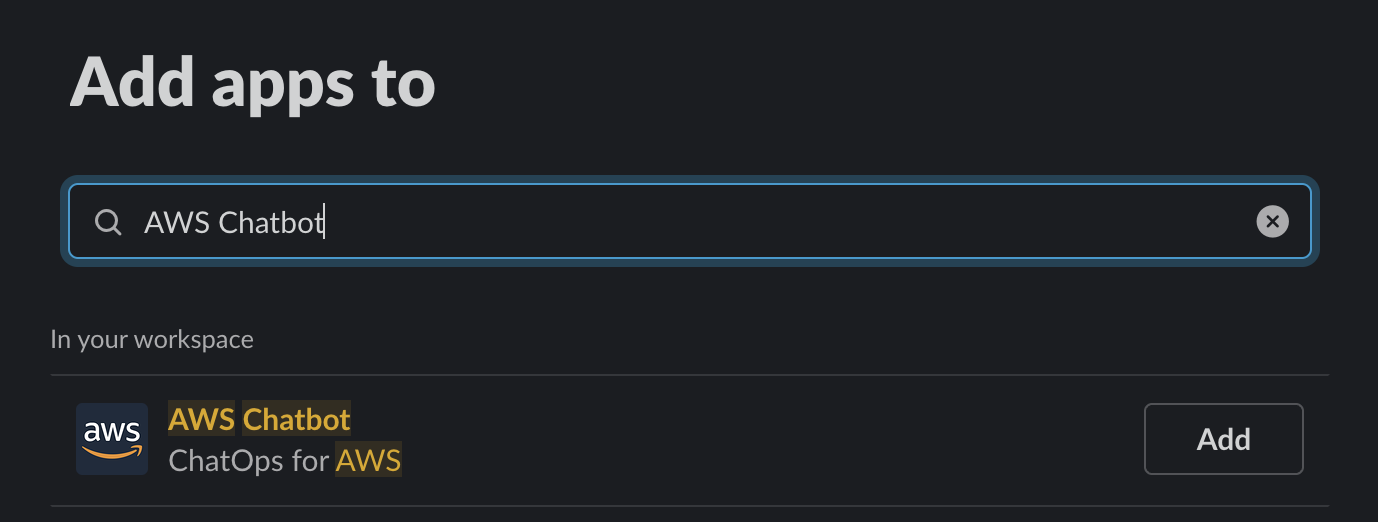
Want to know more about StackZone and how to make your cloud management simple and secure?
Check our how it works section with easy to follow videos or just create your own StackZone Account here


