StackZone Feature: RDS EBS Optimizer
Introduced in v4.30.0 of StackZone
Fernando Honig
Last Update 2 jaar geleden
Fully Managed Relational Database - Amazon RDS
This section will focus on Amazon RDS Instances and storage associated.
The storage are the volumes which are attached to your Amazon RDS Instances.
StackZone RDS EBS Optimizer
The StackZone RDS EBS Optimizer is an automated feature which will has the ability to swap Amazon EBS Volumes from the older, general purpose2 (gp2) variant to the newer general purpose 3 (gp3) type.
gp3 EBS Volumes offer decoupling storage performance from capacity, so you can easily provision higher IOPS and throughput without the need to provision additional block storage capacity, thereby improving performance and reducing costs.
Enable RDS EBS Optimizer
In order to enable this feature within your StackZone deployment, you will need to locate Amazon Storage Optimizer under baseline services in the Provisioning Module of the StackZone Console.
Here you will be able to find various features which all focus on Optimizing your storage resources in AWS. Enable Edit Mode in the top right then enable Amazon EBS Optimizer using the toggle in the card. You can even customize your Tag Value and Tag Key if you are not happy with the default values.
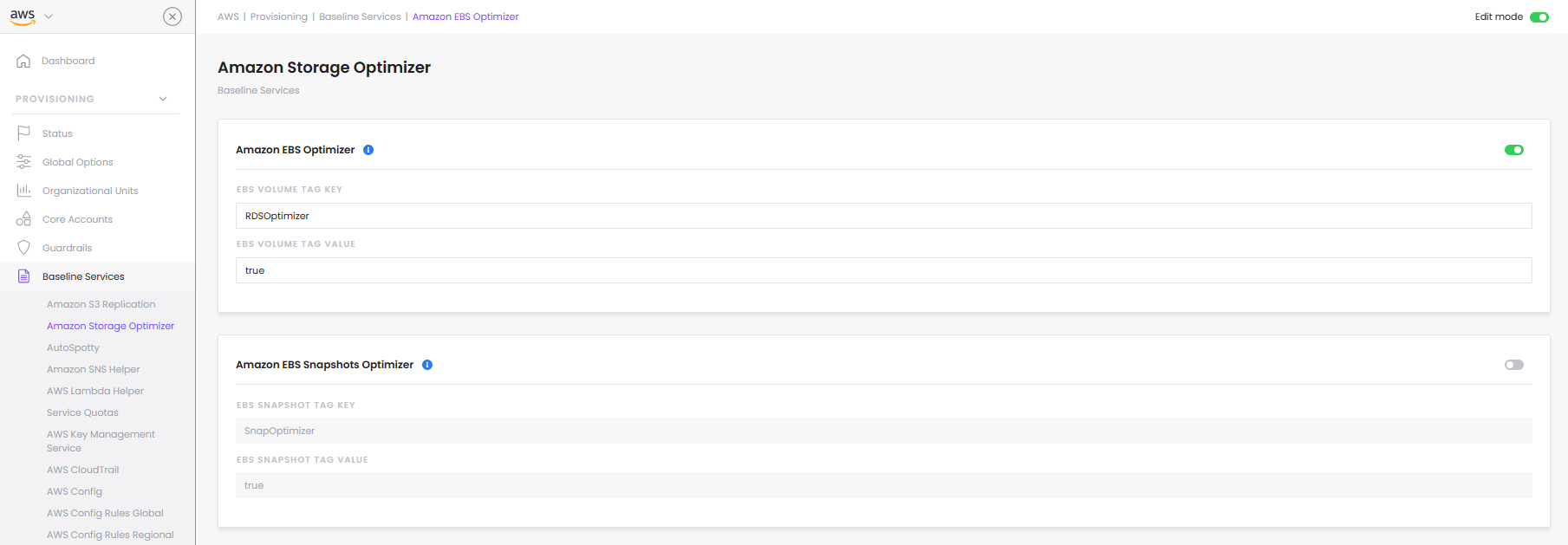
Tag Your RDS Instances
The StackZone RDS EBS Optimizer will only upgrade your Instance's volumes to gp3 if you tag them; but before start tagging volumes, you need to enable the feature from StackZone Console first.
To enable this feature go to Provisioning -> Baseline Services -> Amazon Storage Optimizer. In order to make changes, we need to first enable the Edit mode. This can be done by clicking in the toggle switch located at the top-right corner, then enable the Amazon RDS EBS Optimizer feature.
You can define your own tag key and value for this operation in your StackZone configuration. To show this, I will use the following Tag Key/Value's below
- Tag Key: RDSOptimizer
- Tag Value: true
Once your tags are defined, click on Save Settings button then go to Provisioning -> Status and click on the Deploy button. Notice that the deployment process will take some time to finish from the AWS side.
With these parameters chosen and in place, we can start tagging your Amazon RDS Instances.
Automation Execution
Once this Tag is in place, an Amazon EventBridge Rule will be triggered which will notify the automated document to run, which will automatically create a maintenance task so this Amazon RDS Instance in the next maintenance window will switch its storage from gp2 type, to gp3.
Automation can fail when it is executing action. RDS Instance Family should be one of the following in order to be successful:
Amazon RDS for MySQL, MariaDB, PostgreSQL, Oracle, and SQL Server. Please refer to the Automation Service Troubleshooting Guide for more diagnosis details
Want to know more about StackZone and how to make your cloud management simple and secure?
Check our how it works section with easy to follow videos or just create your own StackZone Account here


