StackZone Feature: EBS Snapshot Optimizer
EBS Optimizer Feature Extension
Ryan Ware
Last Update منذ ٣ أعوام
The StackZone EBS Snapshot Optimizer is an extension of the EBS Optimizer Feature, which was release some time before this addition was made. To read more about the StackZone EBS Optimizer Feature, please click here.
Amazon Elastic Block Storage (EBS)
This section will focus on Amazon EBS Volumes.
These Volumes are the SSD or HDD bases storage volumes which are attached to your Amazon EC2 Instances.
Click here to learn more about Amazon EBS Volumes, or here to see Amazon's FAQ on these resources
What is an Optimized EBS Snapshot?
Your Amazon EBS Snapshot is most likely created within the Standard Storage Tier. Until November 2021, Amazon has only had this standard tier for EBS Snapshot storage, until they released a new Archive storage tier, which was designed to be retained for more than 90 days and are infrequently accessed. This is perfect if you have a rolling standard of backups and need a long retention period, but rarely do you require the need to restore from a backup.
By optimizing your EBS snapshot, we are simply changing the storage tier from standard, to archive.
Amazon EBS Snapshots Archive is a new storage tier that you can use for low-cost, long-term storage of your rarely-accessed snapshots that do not need frequent or fast retrieval. When you archive a snapshot, the incremental snapshot is converted to a full snapshot, and it is moved from the standard tier to the Amazon EBS Snapshots Archive tier (archive tier). Full snapshots include all of the blocks that were written to the volume at the time when the snapshot was created.
Note: You may only archive a snapshot that is not in use by an Amazon Machine Image (AMI)
Pictured Below: EBS Snapshot showing that it remains in the Standard storage tier.
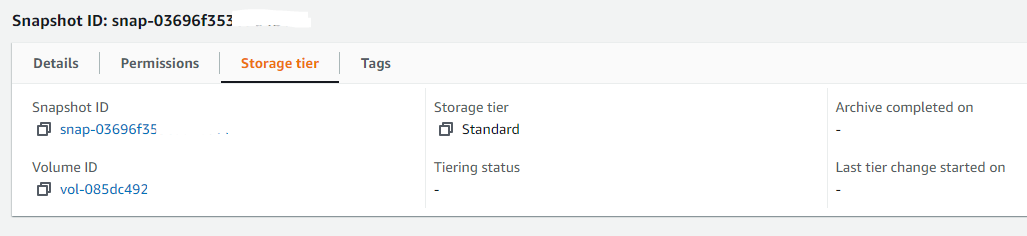
What are the costs saved?
Amazon EBS Snapshots Archive offers up to 75 percent lower snapshot storage costs for snapshots that you plan to store for 90 days or longer and that you rarely need to access.
- Archived snapshots are billed at a rate of $0.0125 per GB-month. For example, if you archive a 100 GiB snapshot, you are billed $1.25 (100 GiB * $0.0125) per month.
- Standard snapshots are billed at a rate of $0.05 per GB-month. For example, if you archive a 100 GiB snapshot, you are billed $5 (100 GiB * $0.05) per month.
- Snapshot restores are billed at a rate of $0.03 per GB of data restored. For example, if you restore a 100 GiB snapshot from the archive tier, you are billed one time for $3 (100 GiB * $0.03).
You must consider the retention period for the snapshots, before moving them to the archive tier. For example, if you make use of the StackZone Backup by Tag feature and have an Amazon EC2 Instance on a daily backup plan, it is not a smart move to then mark these EBS Snapshots for optimization. However the yearly backup plan resources do make a good target.
Activating your StackZone EBS Snapshot Optimizer
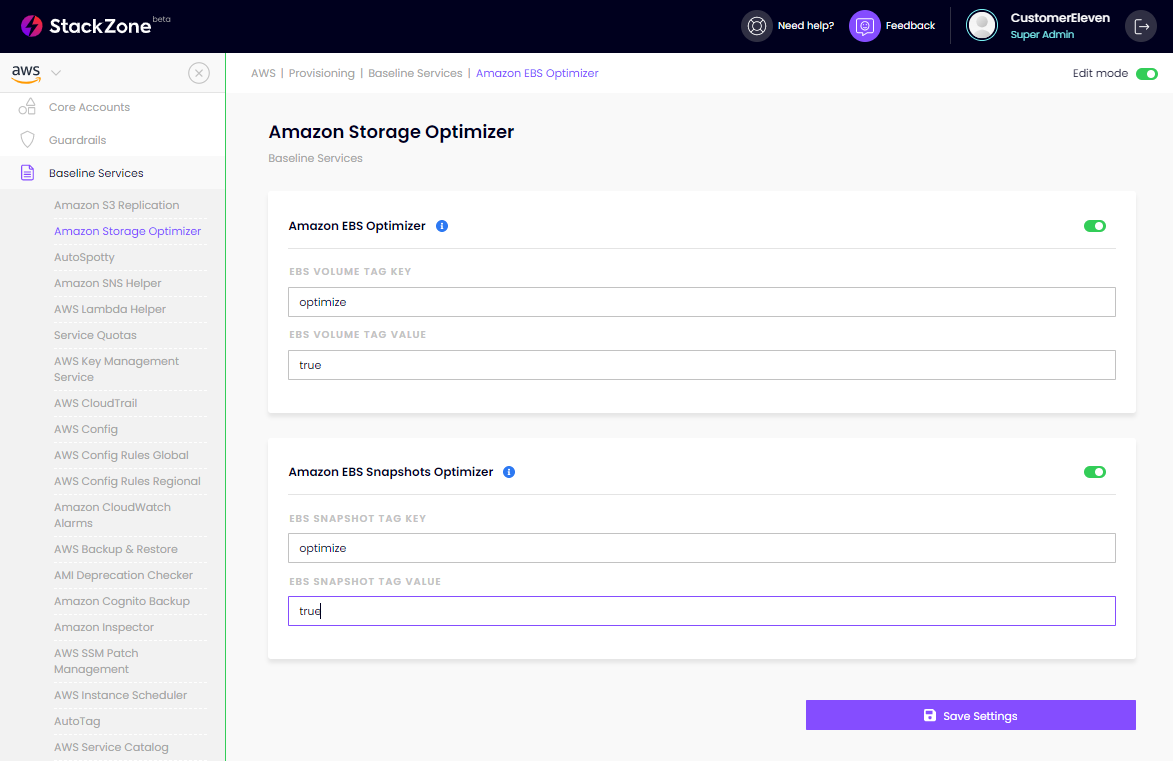
To enable this feature for your StackZone deployment, you will first need to head over to Provisioning, followed by Baseline Services in the StackZone Console. From here, choose Amazon Storage Optimizer from the list which populates.
You will see both the Amazon EBS Optimizer and the Amazon EBS Snapshot Optimizer here with the ability to turn each on, and define your own tags as you like.
Tag your EBS Snapshots!
With this StackZone feature enabled and live, we will now need to tag our Snapshots and let StackZone do the rest of the tier management!
You can manage your EBS Snapshot tags in the AWS Console. When logged into the AWS Console in the correct region and account, navigate to the EC2 Dashboard.
From the list on the left hand side, look for the section called Elastic Block Storage and choose the section Volumes.
Add your tags as defined from your initial configuration in StackZone, like above.
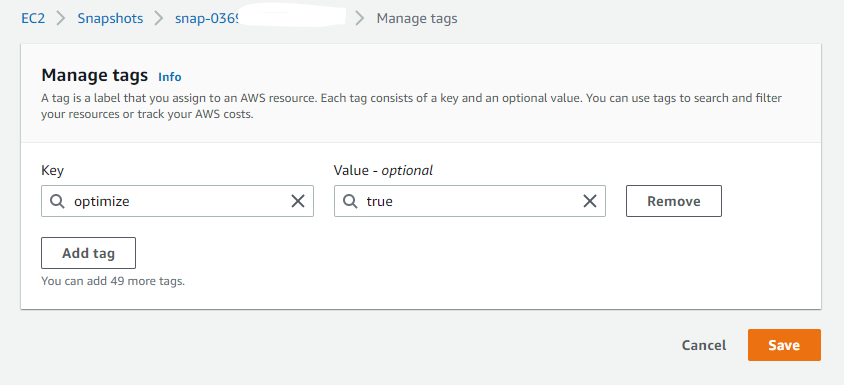
Here are your results, you can check this by checking the storage tier of your snapshot as pictured below. What you are looking for is the Storage Tier to now show Archive instead of Standard.
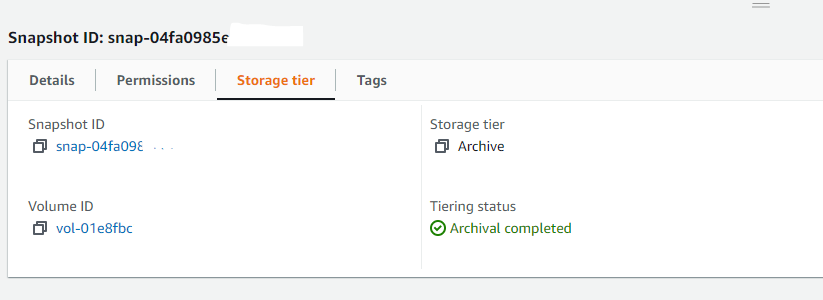
Want to know more about StackZone and how to make your cloud management simple and secure?
Check our how it works section with easy to follow videos or just create your own StackZone Account here


